
Outlook Password Recovery Lastic
Tip: Also you could try to use online password recovery service Password-Find

Tip: Also you could try to use online password recovery service Password-Find
The main menu of the program looks like that:
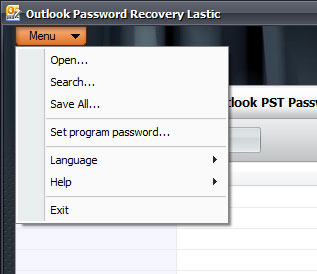
Here the commands available via the main menu:
The Open command brings up the Open dialog to the screen. Select a PST file protected with a password and open it.
Sometimes you may not know where exactly PST files are located. In this case, you should run a search with the Search menu command or the corresponding button on the toolbar. The program automatically scans the specified folder or disk and finds all password-protected PST files there. All of them are automatically placed in the Outlook PST Password list.
This option allows you to protect Outlook Password Recovery Lastic with a password to prevent unauthorized access to its password cracking functions.
This command allows you to select the language of the program’s interface.
Opens the help. You can also find purchase and register links here.