
Outlook Password Recovery Lastic
Tip: Also you could try to use online password recovery service Password-Find

Tip: Also you could try to use online password recovery service Password-Find
If you want to recover lost passwords to your mail accounts in Outlook with Outlook Password Recovery Lastic you merely need to run the program, and switch to the Outlook Mail Passwords tab. That’s all!
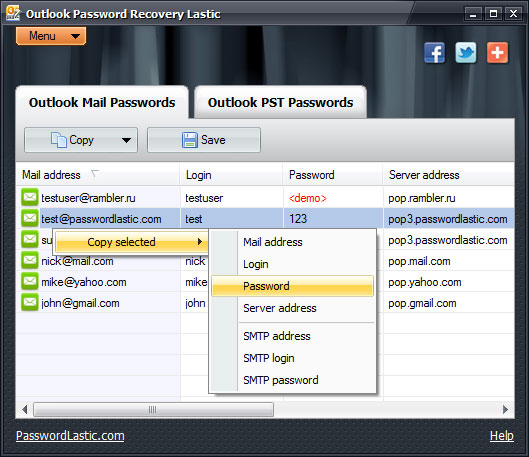
You should see all mail accounts on the computer. Conveniently, Outlook Password Recovery Lastic automatically restores passwords of all e-mail boxes at once, so you can directly see them in the list.
In addition to passwords, the list also displays mail addresses, logins, server addresses, SMTP addresses, and SMTP logins and passwords. You can copy any of these data to the clipboard either with the Copy button on the toolbar, or by right-clicking the desired element in the list.
If you prefer to save all recovered passwords to a text file, click the Save button on the toolbar or use the menu command of the same name.