
VBA Password Recovery Lastic
Tip: Also you could try to use online password recovery service Password-Find

Tip: Also you could try to use online password recovery service Password-Find
The program window of VBA Password Recovery Lastic contains the following function elements:
The list shows Microsoft Office documents containing a VBA project password. An icon determines the type of a document – Word, Excel, PowerPoint or Outlook file.
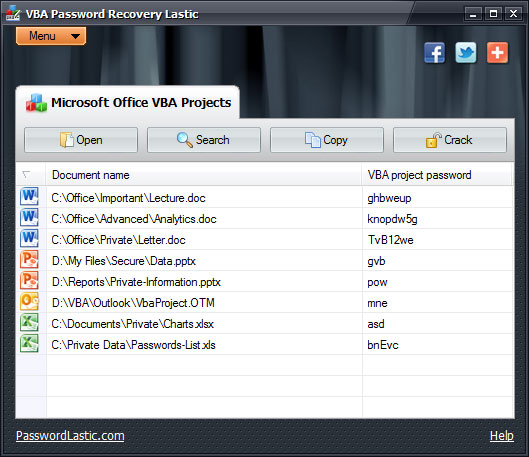
The passwords are listed in the corresponding column.
Documents can be located on the computer using the Search button on the toolbar (see here).
The toolbar contains the following buttons:
Open – click this button to open an Office document with a password-protected VBA project.
Search – click this button to search a specified folder for documents with a password-protected VBA project. The program automatically scans the folder you have specified and lists all password protected Microsoft Office documents of any supported version it finds. VBA Password Recovery Lastic allows you to start working with documents while the search is still in progress.
Crack – click this button to crack all passwords in the selected document. Note that some passwords cannot be cracked. Please refer to this section for more info. If no documents are selected, the program cracks VBA passwords in all currently opened documents.
Copy – this button allows you to copy any given password in to the clipboard.
The main menu provides access to main commands of VBA Password Recovery Lastic. The main menu section reviews all menu commands.
These buttons allow you to share VBA Password Recovery Lastic with your friends, colleagues and any other people in the world.