
Windows Password Recovery Lastic
Tip: Also you could try to use online password recovery service Password-Find

Tip: Also you could try to use online password recovery service Password-Find
Losing a password is one of the most annoying things in our life. Your information is here, right on your hand, but you can’t reach it desperately trying to remember what the password was. What could upset you more? And how can you restore access to your computer and documents? Windows Password Recovery Lastic is a handy tool to erase Windows account password so you can access your computer freely. Plus it can recover the hash of a password thus providing you a possibility to restore the original password.
The entire process requires merely three easy steps:
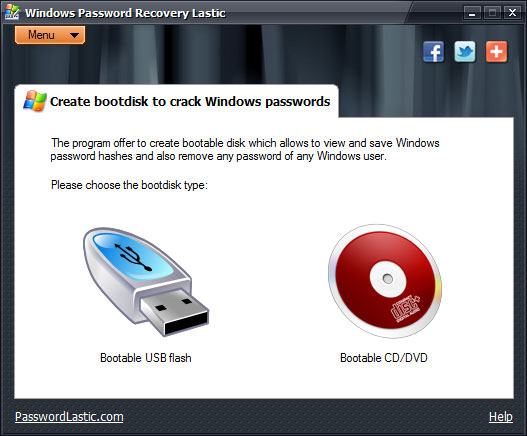
Cracking Windows user account password requires rebooting into another operating system. Even if you don’t have a spare OS on your computer, you can easily crack Windows password with Windows Password Recovery Lastic.
The program creates a bootable USB flash and records there a tiny (merely 8 Mb) and fully-standalone Linux-like operating system. Then you merely boot from that flash stick and the boot part of the program launches automatically providing you with a way to remove user account password of your choice, or to save password hashes into an external file. With saved hashes you can attempt to find the original password using such tools as SAMInside or L0phtCrack.
Alternatively, you can create a bootable CD or DVD disk. Windows Password Recovery Lastic writes to the disk an image of the Linux operating system which is pre-configured, and is set to run the boot part of the program automatically.
So, once you boot from that disk using your BIOS boot-up menu, you can select whether you want to remove a certain user password completely – this is done instantly, or to save password hashes to an external file to attempt to restore them with a third party windows password crackers like SAMInside. This requires much more time, however.
Once Windows Password Recovery Lastic loads its boot part from a bootable device (either a flash stick, or a CD/DVD disk) it offers you a choice: remove a password of some particular Windows user account, or to save its hash. Removing of a password is done instantly, so this is a preferable way if you only want to access your computer.
However, the existing security data are backed up before removing, so you can restore the old user password afterwards if you need. In this case, the computer looks just like the password was never removed.
In addition to removing a password from any Windows account (or all of them at once), Windows Password Recovery Lastic also provides a way to view or save Windows password hashes. Hash is special digital information constructed from the password. There are ways to find original password by its hash using the brute-force methods. So with Windows Password Recovery Lastic you can save hashes of password you need and then try to recover them using some third-party crack tool like L0phtCrack. This method may take a long time, so we recommend to remove a password instead, as this is done instantly.
Hide Your private files and folders using Folder Lastic – this is better than passwords
Password recovery programs offered on our website are designed for legal purposes. Recovering or resetting your own passwords is a legal operation. Though you should bear in mind that recovering other users’ passwords without their permission can be considered illegal in courts of many countries.
Your use of our password recovery software implies that you have the proper right or the permission from the data owner to access the concealed information. The PasswordLastic company is not responsible for any illegal use of this software.