
Windows Password Recovery Lastic
Tip: Also you could try to use online password recovery service Password-Find

Tip: Also you could try to use online password recovery service Password-Find
The bootdisk created by Windows Password Recovery Lastic allows you to recover password hashes or to remove Windows passwords.
In order to boot from the bootdisk you need to enable this option in your BIOS as shown below. Alternatively you can use the boot menu you can bring up by pressing F8 or F12 during the boot up process (depends on the BIOS type and version).
Here is how you can select the boot device in the AMIBIOS:
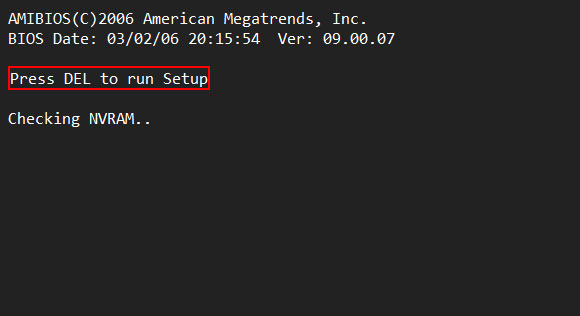
After the POST (Power-On Self-Test) is done, you usually should see a message: “Press DEL to run Setup”, or similar. Press DEL on your keyboard to enter the Setup program.
You should see the BIOS Setup Utility:
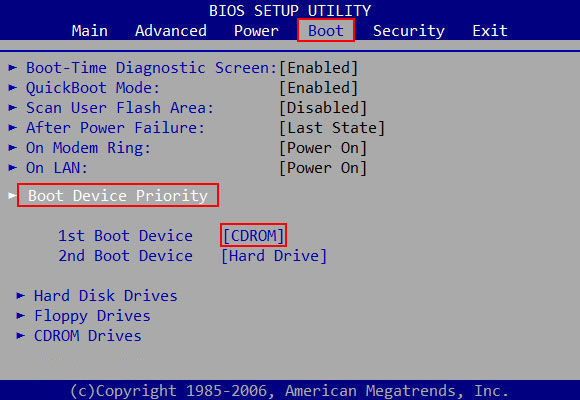
Go to the Boot section and set the Boot Device Priority option. If you want to boot from the CD or DVD – select CDROM here; if you want to boot from a USB stick – choose USB. Exit BIOS and answer Yes when it asks whether you want to save changes.
If your motherboard has Award BIOS, the process looks as follows:
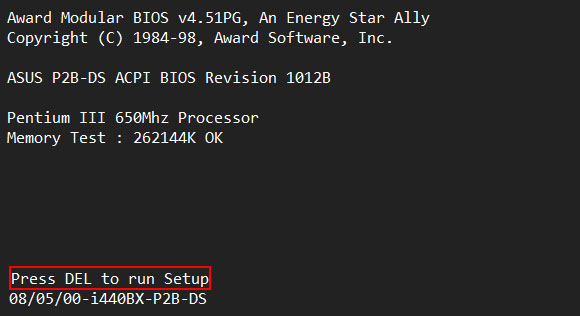
After the POST finishes, press DEL to run Setup.
You will see AwardBIOS Setup Utility on your screen:

Go to the Advanced BIOS Features and look for Boot Device settings. Set your First Boot Device to CDROM if you want to boot from a CD/DVD disk, or to USB if you have created a bootable USB stick.
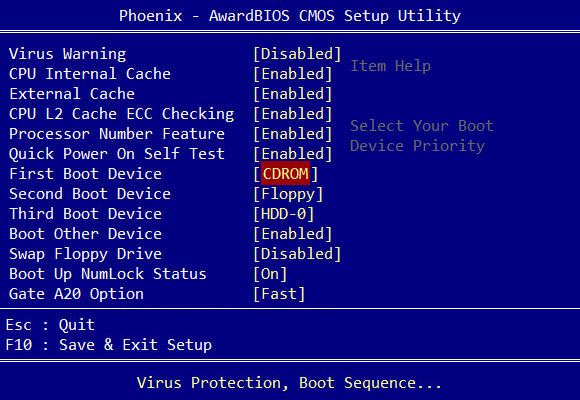
Save changes and exit the Setup utility.
The system automatically reboots and will start loading from the selected boot device.